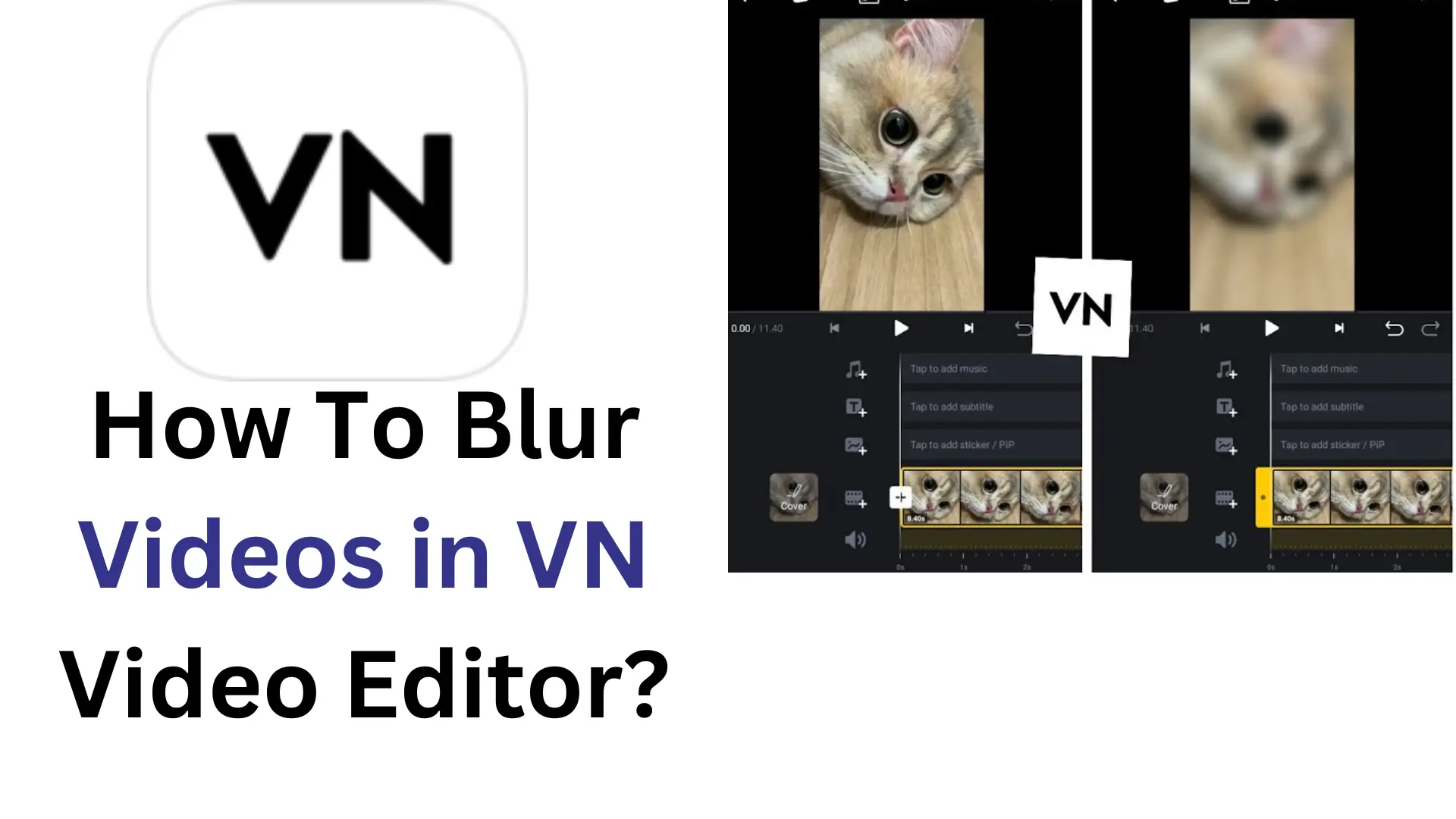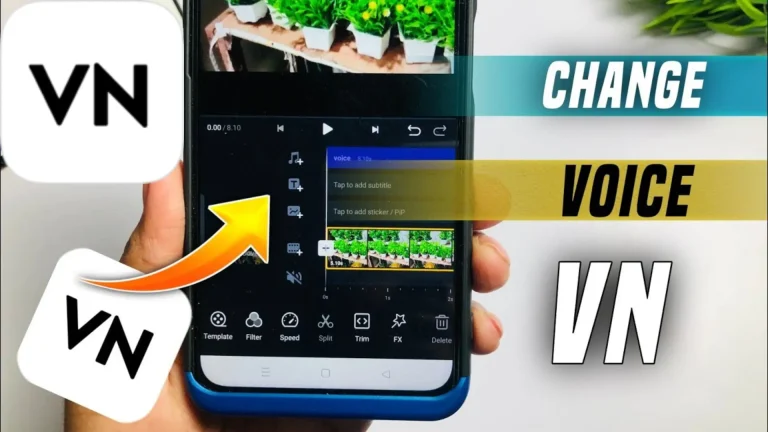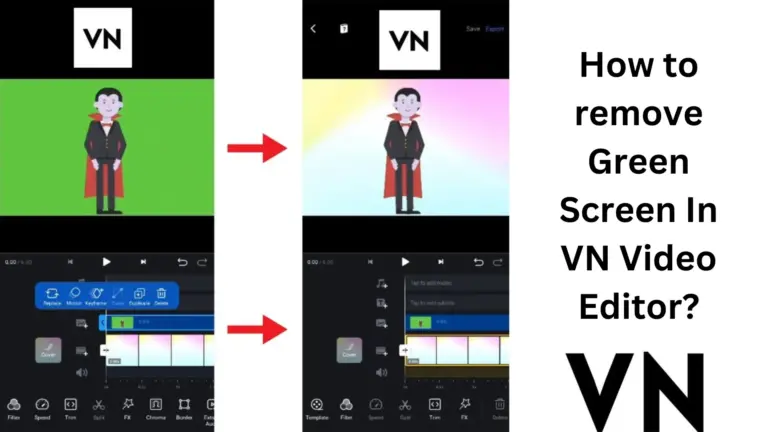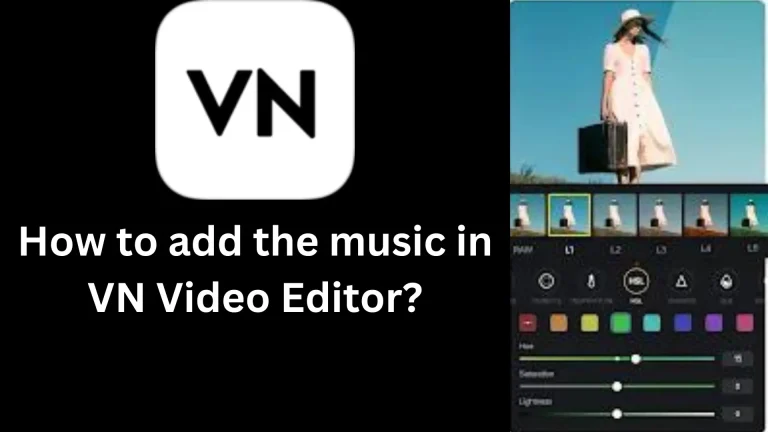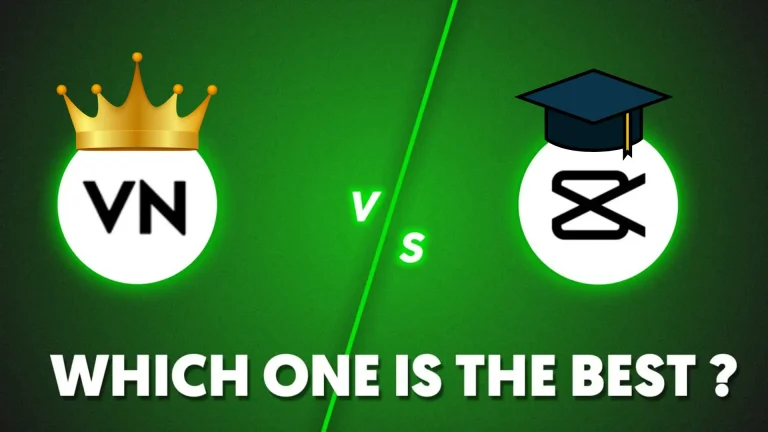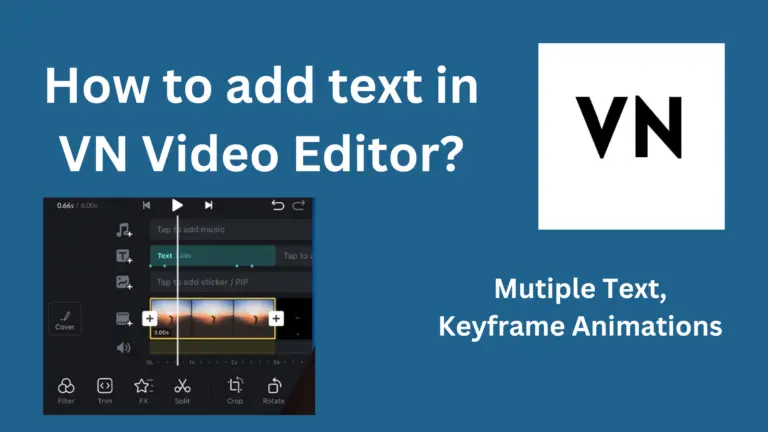How to Blur Video in VN Video Editor? Complete Guide
VN Video Editor is a perfect tool for editing your videos. You can use it to blur parts of your videos and photos. It allows users to edit any part or element or change the background of their videos. VN Mod APK is perfect for blurring and editing,
With the art of blurring, visual effects are significantly enhanced. It is a cool trick to make your videos look more professional or interesting. Blurring helps keep things private in videos, white also makes them more interesting and attention-grabbing.
In this detailed guide, we’ll show you how to blur things in VN Video Editor. We’ll show you each step together, so don’t worry if you’re new to this, Let’s get started!
Understanding Blurring Videos in VN Video Editor
Editing videos on Android or iOS devices has become incredibly easy with advanced tools like VN Video Editor. This app makes editing super easy, almost like child’s play.
Although VN doesn’t have a dedicated blurring tool, it allows you to blur specific parts and faces of your videos, adding a creative touch to your content.
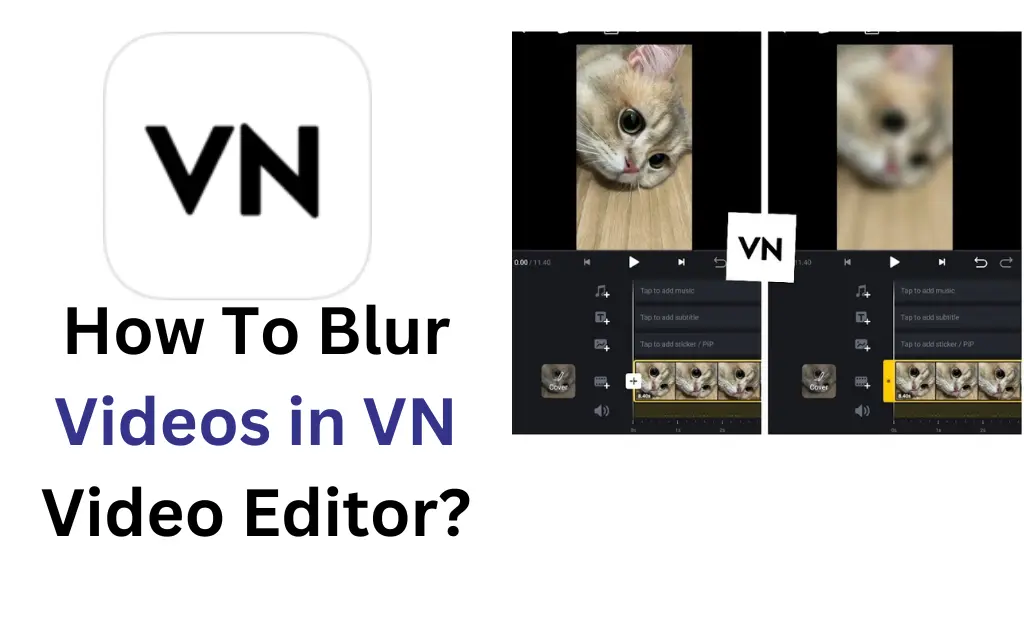
Moreover, VN Mod APK offers a range of other video editing features, such as effects, transitions text, and overlays to enhance your videos. Keep in mind, that the blurring technique in VN Mod APK is a little bit tricky you may need some practice. Let’s explore how you blur a video or a certain face.
How to Blur Face in VN Video Editor?
For applying the blurring effect on the face in VN Video Editor, you can follow these steps and instructions:
Once you are happy with the results, save and export the video to your device in your preferred format and location.
How to Blur a Video in VN Video Editor?
Here is a simple guide to blurring a video in VN Video Editor:
- Import your video on the timeline and click on the + icon.
- Choose the BG option from the bottom menu bar.
- Click on “image”> adjust video blur as you want and click to apply it.
- Hide the original video by dragging it upward until the blurred version is visible.
- Thats it! Your video is now blurred and ready to save.
Before saving it, You can preview the blurred video to ensure it meets your expectations.
FAQs – Frequently Asked Questions
Q1. Can VN Video Editor blur faces in Videos?
Ans. Yes, you can, While it doesn’t have a dedicated blurring tool, you can blur faces using techniques like applying blur stickers.
Q2. Can I blur multiple areas in a video using the VN video editor?
Ans. Yes with VN Editor you can blur several parts of the video. Just blur one area at a time, then repeat the process for others.
Q3. Can I customize the blur shape in VN Video Editor?
Ans. Yes, you can! This app offers you different types of shapes in a blur like circles, hearts, stars, and more alongside using the rectangle.
Related Posts:
How to add Music in VN Video Editor?