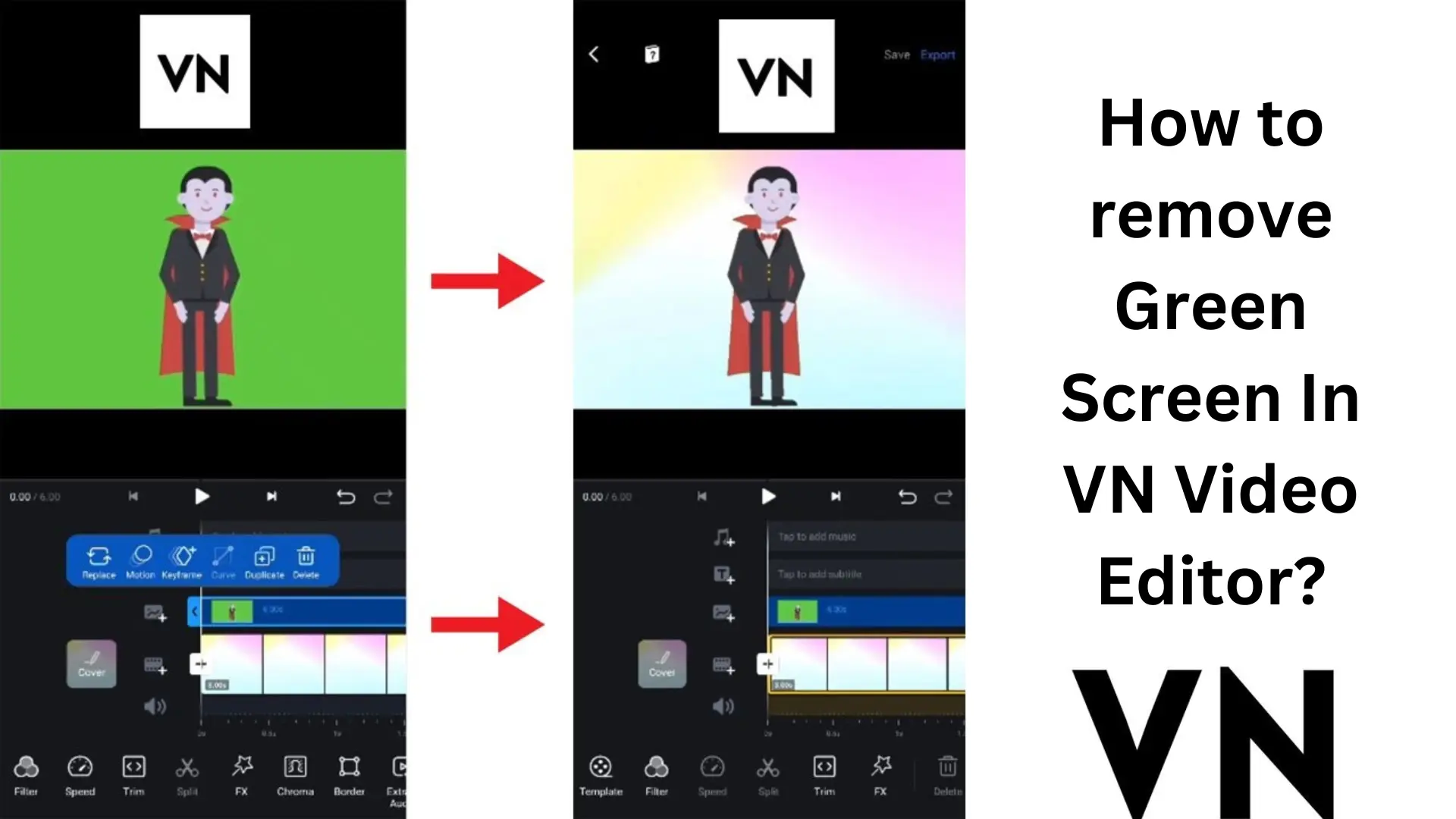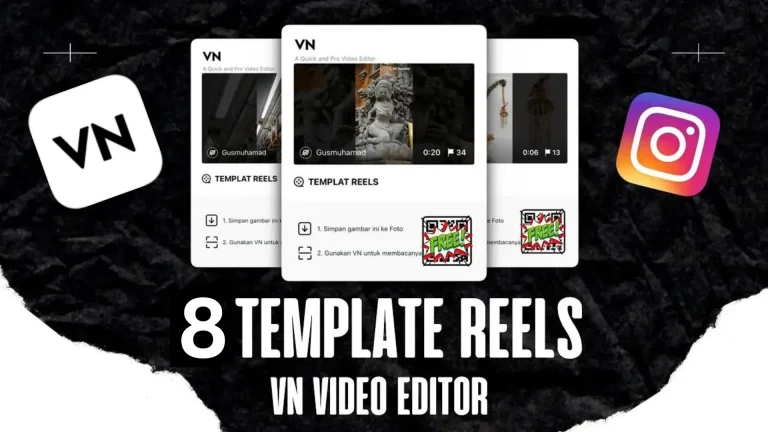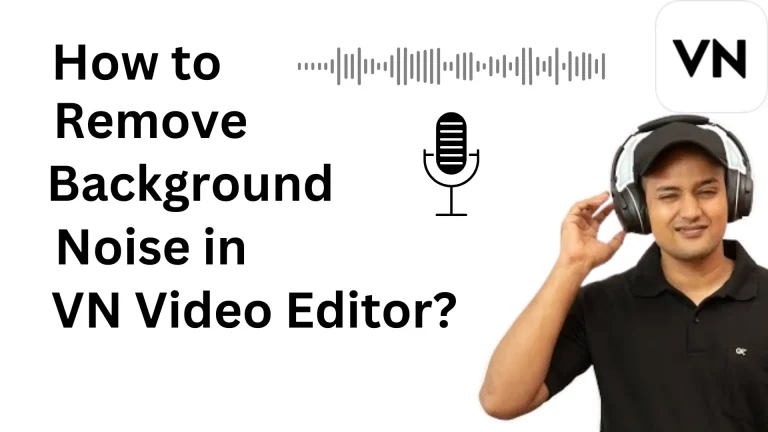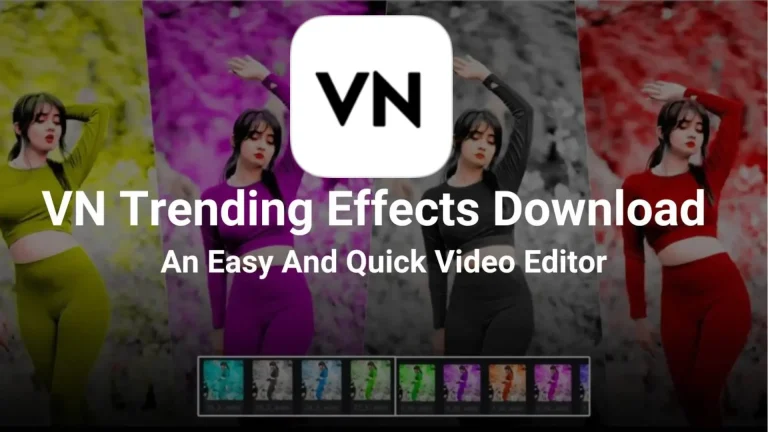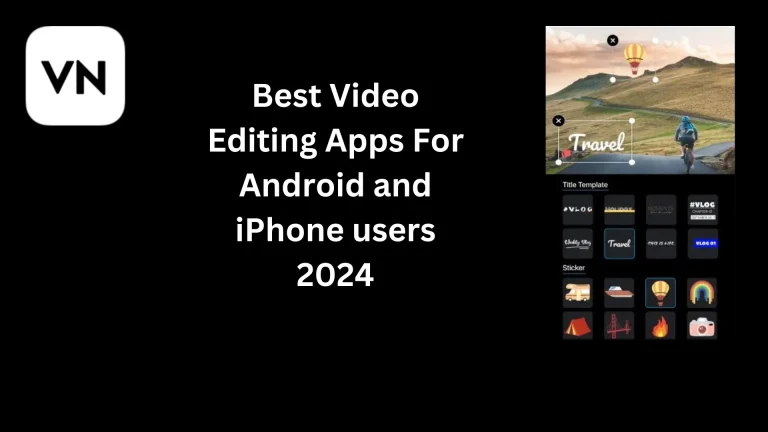How to Remove Green Screen in VN Video Editor?
The green screen removes changes in the video editing world. Green screen removal has made it easy for content creators to change the background in videos and transport viewers to captivating virtual environments. Suppose you want to remove the green screen in your videos effortlessly and make your videos like a pro without hassle. So, put your worries aside! We’ve got the perfect tool for you.
Yeah! Let’s discuss the VN Mod APK. Whether you are a pro filmmaker or just started in the content creation industry, you can easily remove the background in the VN app using the chroma key feature. How? Let’s explore and see.
In this comprehensive guide, we will discuss the chroma features to remove the green screen in VN Editor like a pro. Join us and discover how to use the chroma keying feature to remove the background professionally and effortlessly.
What is Green Screen and Chroma Key?
Using a Chroma key and green screen is an amazing trick in movies, videos, and content creation for social media. Chroma screen is an advanced feature of video editing. It’s mainly used for green-screen videos. Green screens are used in template videos, memes, like and subscribe pop-ups and much more.
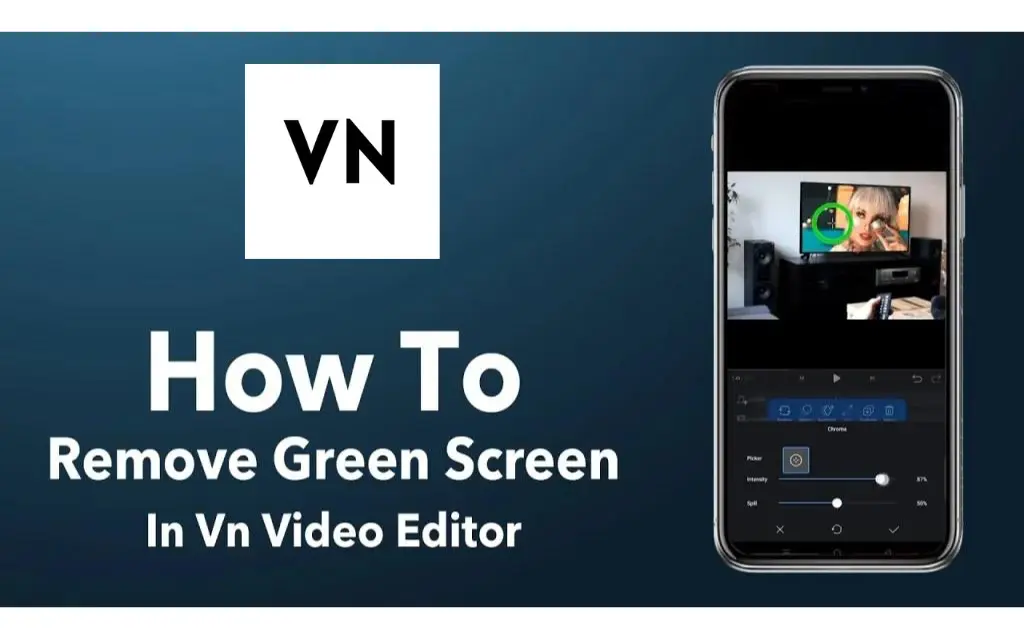
In this technique, filmmakers, YouTubers, TikTokers, and content creators use a green screen to add special effects or composite various elements. This method is super useful and flexible for content creators, enabling them to create a virtual but realistic environment.
How to Erase Green Screen In VN Video Editor?
Making videos look easy and perfect when you remove the green screen. You can put any picture or video you want in the background. Here step-by-step procedure for removing the green screen in the user-friendly video editing tool. Let’s get started!
Install open VN Video Editor
Download the VN Video Editor from our website VN Mod APK or (Google Play Store for Android or App Store for iOS, After downloading, find it in your storage and install it. When it is installed, click to open it.
Import the Green Screen Video
Next, press the “+” icon or “create new project” button to begin a new project. Pick the background which you want to change. Then, click on “Import” or the “+” icon to bring in the green Screen Video from your device’s gallery.
Open the Chrome Key
Find the “Chroma key” or “Green Screen” option and click to open it. Drag the “picker” onto the video to remove the green screen.
Modify the Chroma key settings
Inside the Chroma key tool, you will find the various settings to remove the green screen background. First, start with the similarity slider, which decides how much the green screen color kicked out. The smoothness slider controls edge smoothness and the transparency slider adjusts the transparency level of the removed green screen area. Remember, adjust the opacity and spill until the old background is completely removed and replaced.
Preview, improve & save
Now check your video with the new look background. Is it looking professional? If not, no worries, go back to the chroma key part and fix it. Once it’s perfect, export it and share it with friends.
Final Words
Green screen is a fantastic technique to change the background and give a professional look to any video.VN Mod APK is a very easy platform for removing green screens from backgrounds in videos or pictures. If you have any problem removing or query while removing the green screen, feel free to contact us.
FAQs
Q1. What is keying on the Green Screen?
Ans. It’s a cool editing process where we remove the background from the using different software. After the keying, the video background transforms into transparent and you can put any picture or video you want behind it.
Q2. What is Green Spill?
Ans. A Green spill is when the bright green color reflects onto the object. It represents some unwanted green light on the edges.
Q3. How to handle Green Spills?
Ans. Handling green spills is a tricky task, but it’s not that hard. You can deal with it easily when you edit with green screen keying. Adjust the lights, keep the subject at the right distance from the screen, adjust the chroma key settings, add backlight, fix colors, and use spill suppression.