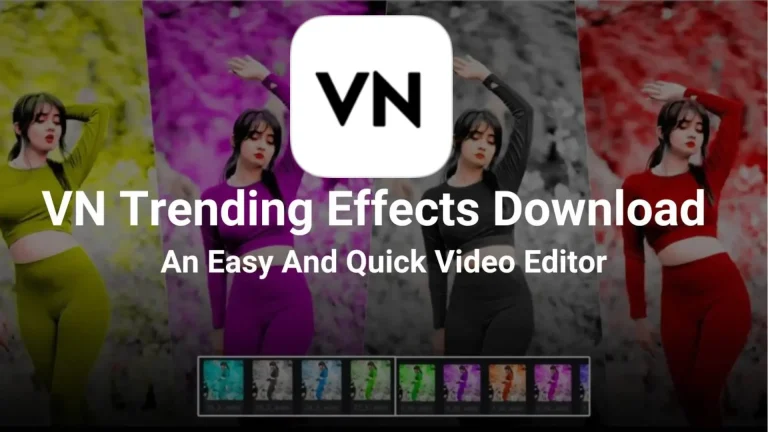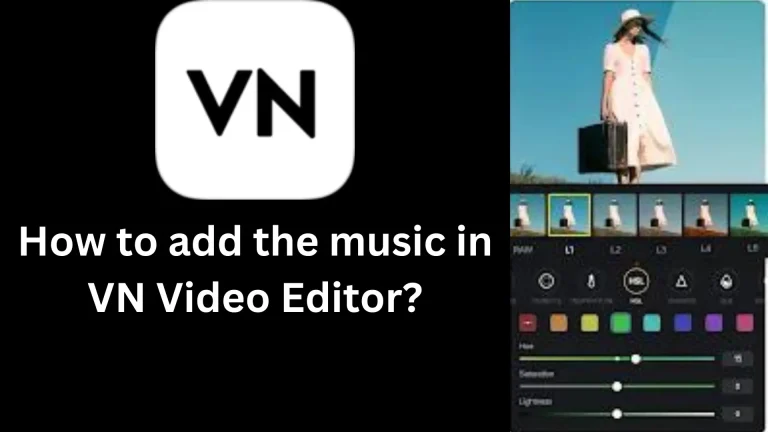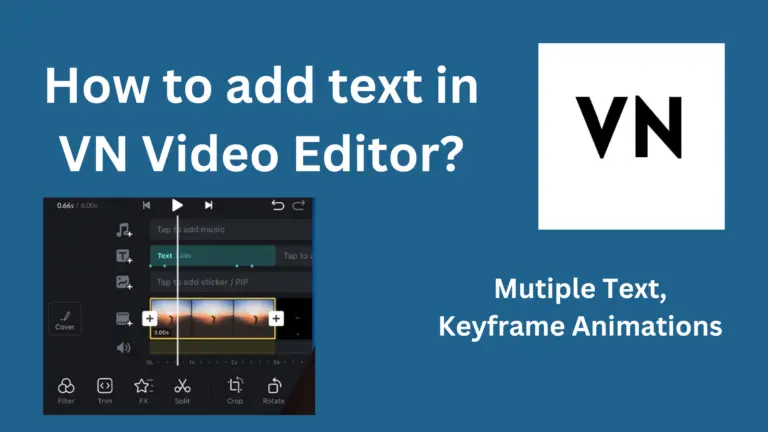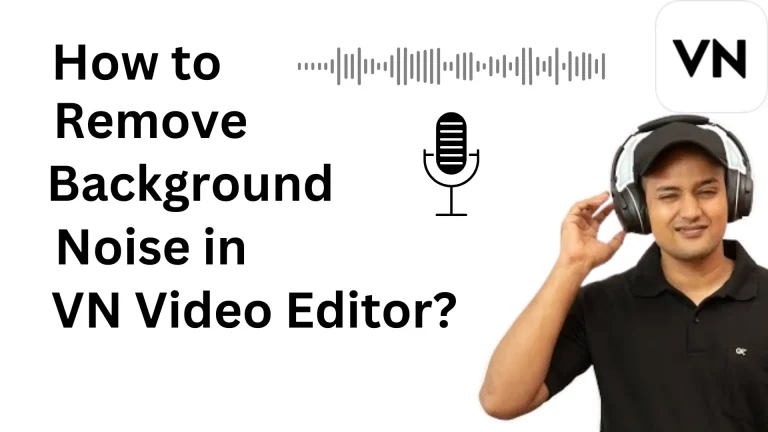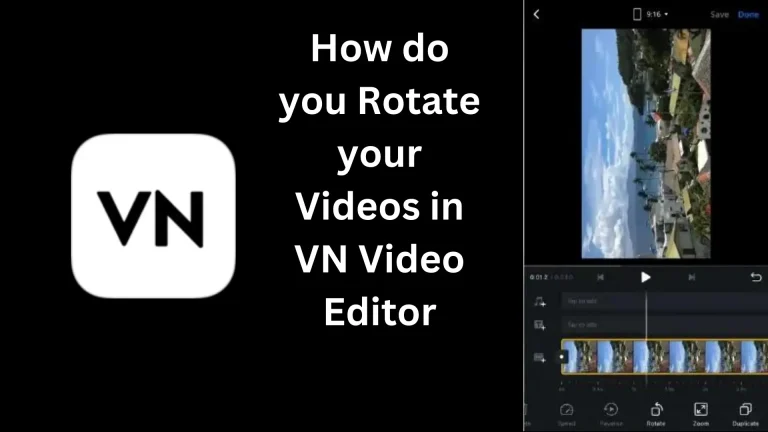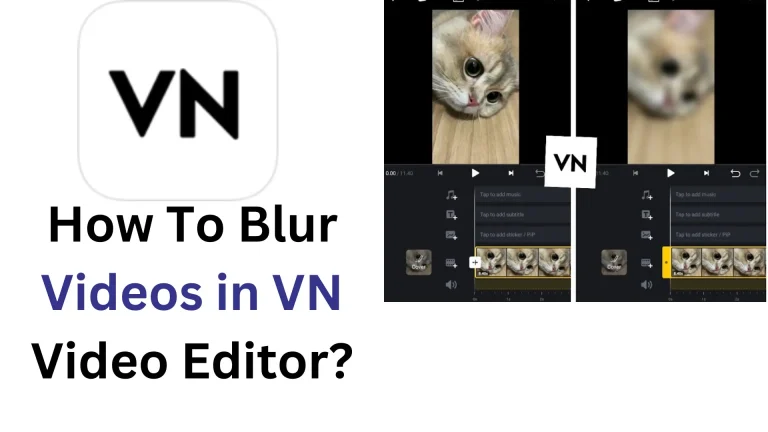Improve Your Videos: How to Add a Logo in VN Video Editor?
Have you ever seen a small logo in the corner of a video? That’s called a watermark, and it helps show who made the video. Adding your logo makes your videos look more professional and easier to recognize. It also protects your work from being copied. With VN Video Editor Mod APK, you can easily add a logo or watermark to make your videos unique.
This guide will help you add logos to your videos like a pro. You’ll learn to find your logo, place it in the right place, and discover some helpful tips for more advanced editing. If you want to become a skilled Pro VN editor, follow along and learn how to make your videos look more professional and unique.
Why Adding a Logo to Make Your Videos Better?
A logo is like a permanent signature that shows who made the video. It’s not just for looks; it helps make your videos special and easy to recognize. Adding a logo stops others from using your videos without permission. It also gives your videos a more professional feel. Plus, it helps grow your brand online.
All VN Video Editor Versions allow you to add a logo, which makes your videos better and unique:
- A logo helps keep your videos safe from being copied by others.
- It shows viewers who you are and makes your work unique.
- When people see your logo, they remember your content.
- Adding a logo is a smart way to promote yourself online.
- On a busy internet, a logo helps your videos stand out and be noticed.
How to Add Your Logo?
Now that you understand the importance of logos, let’s learn how to add a text logo in VN Video Editor and brand your videos like a pro. Here’s how to show your skills using VN Video Editor.
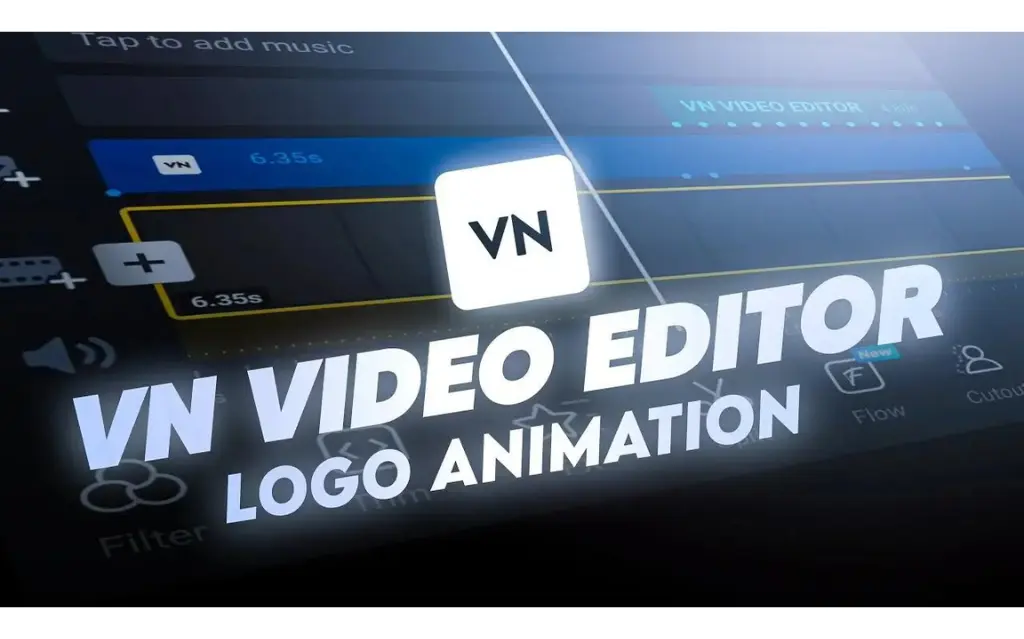
Import the Logo from your device
Before you start, make sure you have a logo selected. VN allows you to import your logo directly from your phone or tablet.
- Ensure your logo is saved as an image on your device.
- Common formats include JPG, PNG, and GIF.
- Open your VN dashboard and look for the “Media” tab.
- Tap on the “Media” tab to access your device library.
- Browse your photos to find your logo and tap it to import into your project.
Placing Your Logo for the Best Effect
It’s not just about adding a logo. After you add it, you need to place it carefully for the best effect. Here are some tips to do it professionally:
- The best spot for your logo is in a corner, like the bottom left or right.
- Putting it in the middle makes it stand out and harder to copy.
- You can also place it in the lower third of the video.
- This keeps the logo clear and visible.
- A good logo position makes your video look professional.
Final Words
Adding a logo to your videos is important. It shows who made the video and makes it look professional. A logo protects your work from copying and helps viewers recognize your brand. With VN Video Editor, you can easily import your logo. Place it in a corner or the lower third for the best effect!